Internet Explorer 3.x
1. Launch Internet Explorer
2. From the 'View' menu select 'Options'.
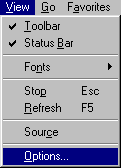
3. When you click on that, a window called ‘Options’ will pop
up. Normally, it looks like this:
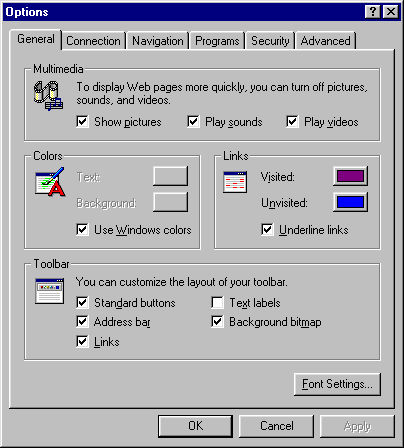
4. Click on the tab called 'Connection'. Normally, this
is what the screen will look like:
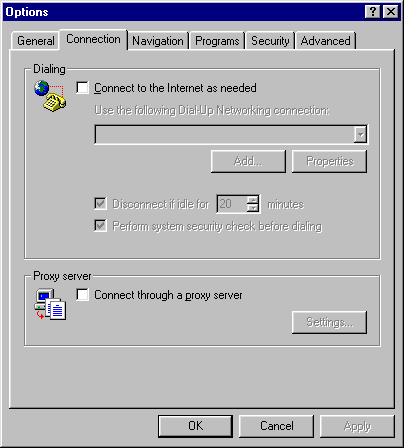
5. Within this screen, you should click in the checkbox called
'Connect through a proxy server' so that you can add the appropriate configuration
information forthe proxy server. When you've clicked on the checkbox,
click on the button called 'Settings...'. Here's a sample screen
shot:
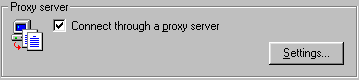
6. When you click on 'Settings...' you get a window called 'Proxy
Settings' which is where you will enter all of the proxy server configuration
information. Normally, the information fields will be blank, and
this is what you will see:
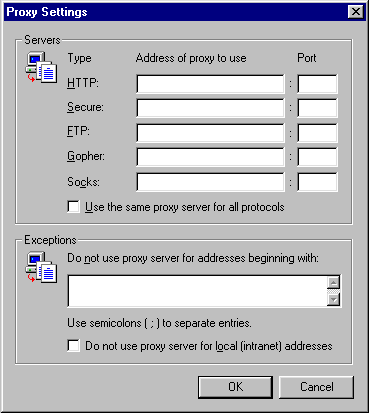
You can now enter the proxy server information including address and
port. Here's a sample screenshot:
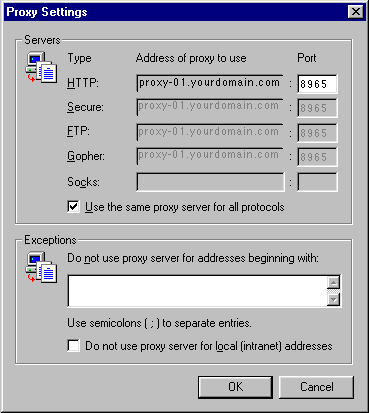
Entering the proxy configuration information in the 'HTTP:' line and
then clicking on the checkbox called 'Use the same proxy server for all
protocols' will work the best. To leave the 'Proxy Settings' window,
click the 'OK' button.
7. Once you are done filling in the information, click the 'OK'
button to leave the 'Options' window.