Internet Explorer 4.x
1. Launch Internet Explorer
2. From the 'View' menu select 'Internet Options'.
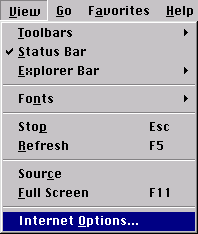
3. When you click on that, a window called ‘Internet Explorer
Properties’ will pop up. Normally, you will see a screen that looks like
this:
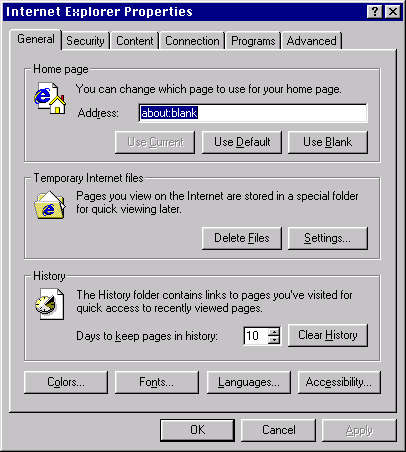
4. Click on the tab called 'Connection'. Normally, this
is what the screen will look like:
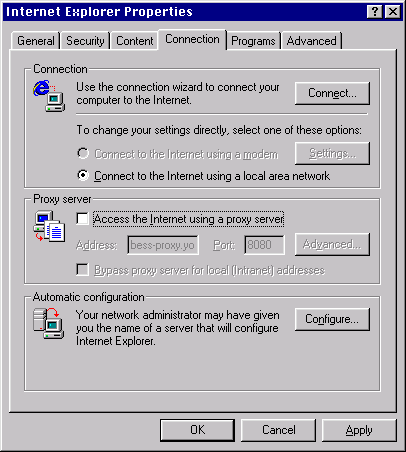
5. Within this screen, you should click in the checkbox called
'Access the Internet using a proxy server' so that you can add the appropriate
configuration information for your proxy server. Here's a sample
screen shot:
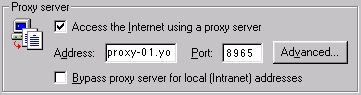
If you click on the button called 'Advanced...', you will get a window
that looks like this:
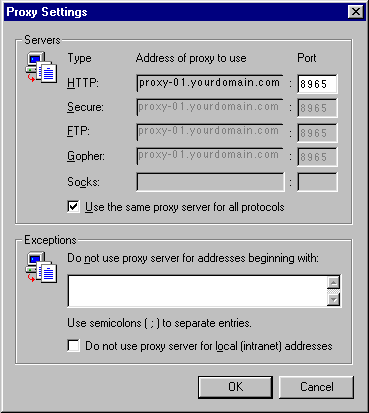
The window above includes more advanced options. Entering the
proxy configuration information in the 'HTTP:' line and then clicking on
the checkbox called 'Use the same proxy server for all protocols' will
work the best. To leave the 'Proxy Settings' window, click the 'OK'
button.
6. Once you are done filling in the information, click the 'OK'
button to leave the 'Internet Explorer Properties' window.