Netscape Navigator/Communicator 4.x
1. Launch Netscape Navigator
2. From the 'Edit' menu select 'Preferences...'.
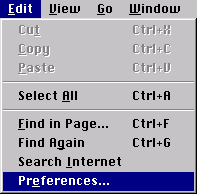
3. When you click on that, a window called ‘Preferences’ will
pop up. Normally, it’ll look like this:
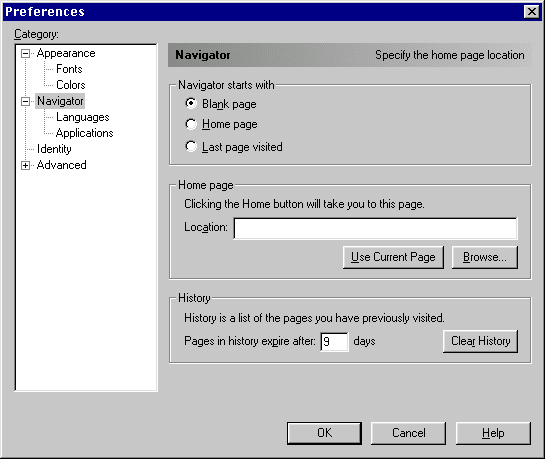
4. See the category called 'Advanced' in this window?
Double-click on that and then select 'Proxies'. The Proxies section
of Preferences will show itself. It usually looks like this:
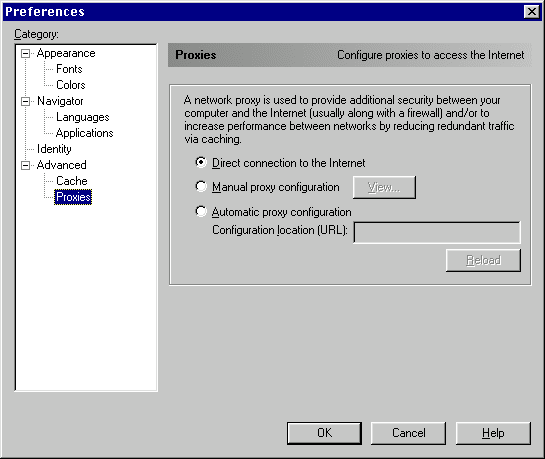
5. Normally, the radio button called 'Direct connection to the
Internet' is selected. To get to the proxy settings window,
you should select 'Manual proxy configuration'. When you've done
that, click on 'View...'.

6. Now a window called 'Manual Proxy Configuration' will show
up. Normally, all the fields in the window are blank.
Here's what it looks like:
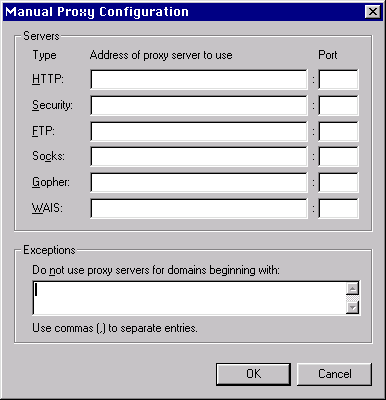
7. It is at this point when you can put the proxy address and
port number the fields. A sample screenshot is shown below.
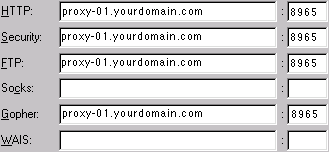
7. Once you are done filling in the information, click the 'OK'
button to leave the 'Manual Proxy Configuration' window, and then click
the 'OK' button to leave the 'Preferences' window.
8. Your settings will be automatically saved when you leave the
Preferences window.